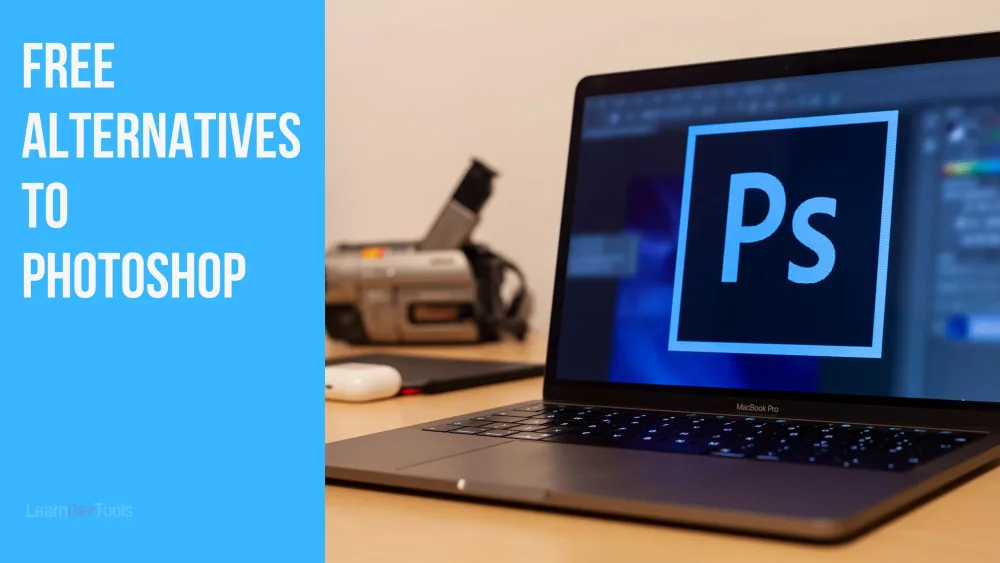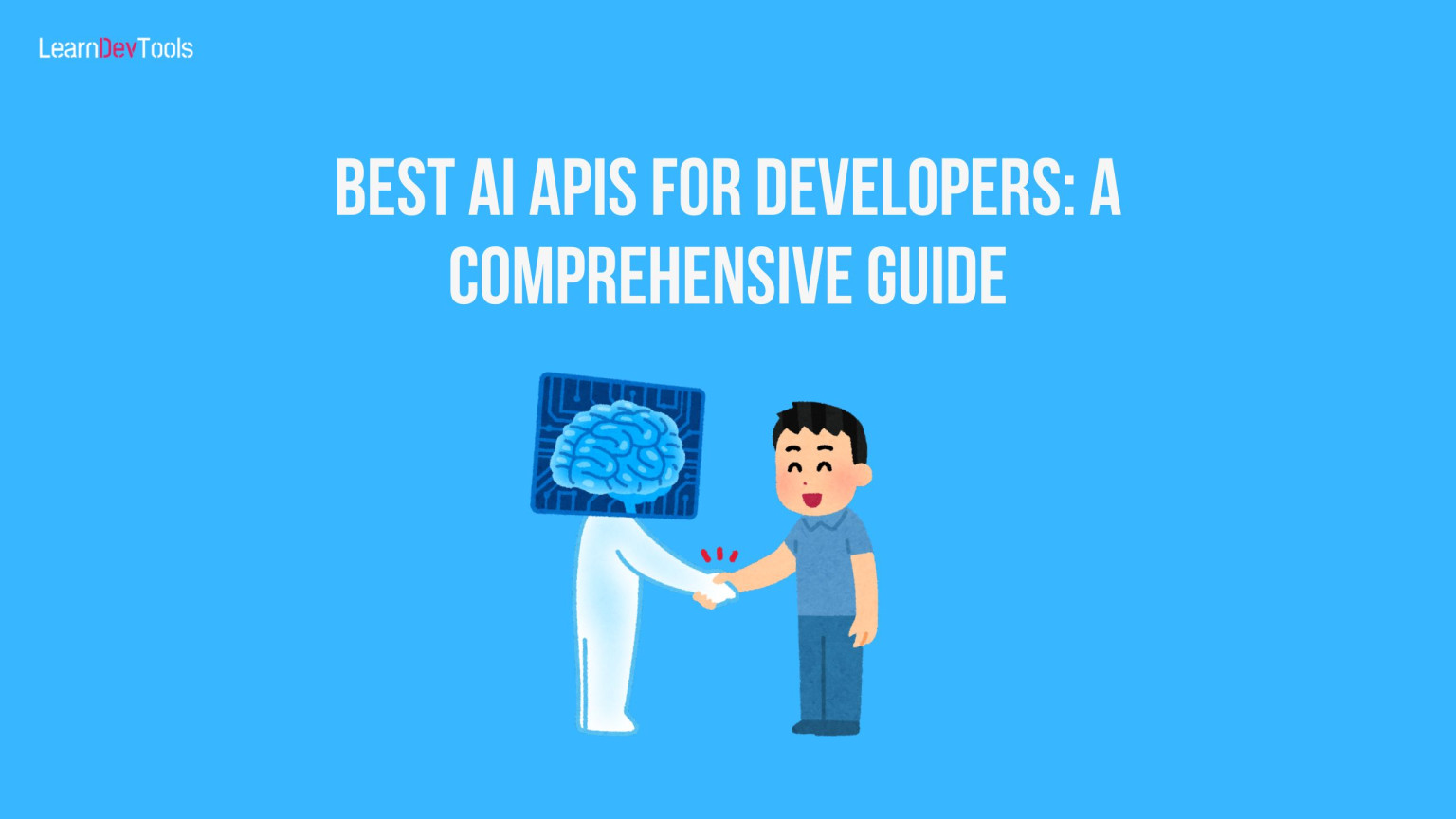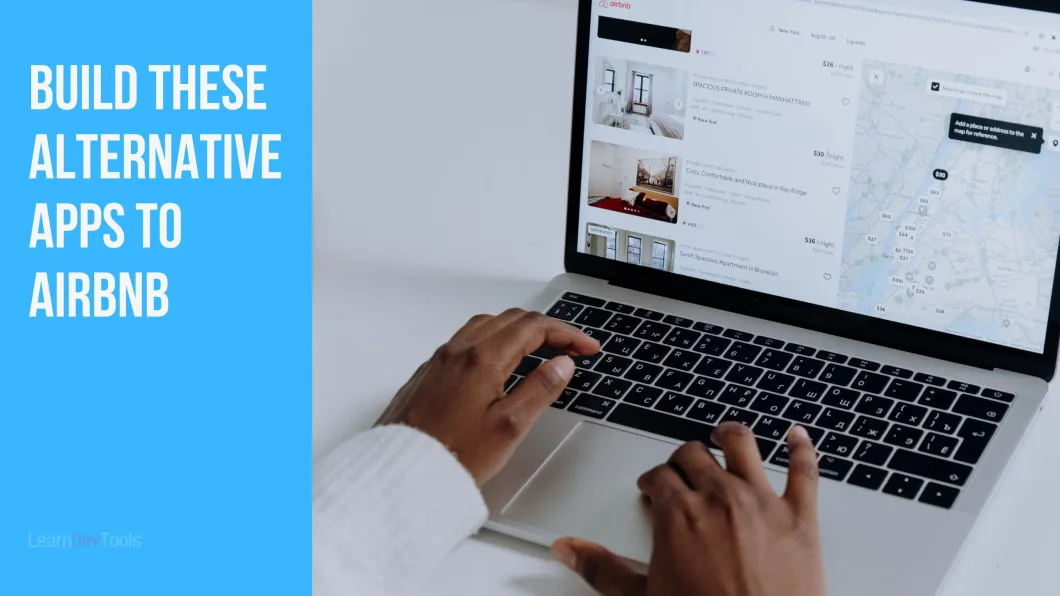Adobe Photoshop is undoubtedly the leader in the photo editing software market. However, it comes with a hefty price tag that not everyone can afford. The good news is that there are many free alternatives that can do the job just as well, if not better, than Photoshop. In this article, you learn 17 free Best Free Alternatives to Photoshop that you can use to start editing your photos today.
1. GIMP – The Best Free Alternative

The first free alternative to Photoshop is GIMP. GIMP (GNU Image Manipulation Program) is a powerful open-source image editor that is considered the closest free alternative to Photoshop. It offers advanced features such as customizable brushes, filters, and layer masks. GIMP is available for Windows, Mac, and Linux.
Pros:
- Advanced functionality like layer masks and filters are available in GIMP
- GIMP supports a large number of file formats, and both photographers and graphic designers will find the tools they require to complete the majority of their job
- It supports plug-ins that are downloaded from the Internet
- GIMP can run on even the oldest PCs due to its low system requirements
- Compatible with Windows, Mac, Linux
- Support blending mode
- Has a history toolbar
Con
- Its interface is not intuitive as Adobe
- No RAW filter
- Difficult to learn
- Predefined brushes share the same settings
2. Paint.NET – Best for Simple Editions

Another best free alternative to Photoshop is Paint. Paint.NET is a free image editing software that has a user-friendly interface and a wide range of features. It has a variety of tools for basic and advanced editing, including layer support, special effects, and plug-ins. It is only available for Windows.
Pros:
- Paint.NET offers straightforward photo editing capabilities that are easy for beginners to use
- Its user interface is friendly. It may be installed and used at any time.
- Support multiple file type
- Layer and blending support
- Has history toolbar
Cons
- No RAW option
- Only available on Windows
- Does not have many functionalities
- Does not support PSD
- Not possible to correct text after applying effects
3. Krita – Best for Digital Painting
Krita is a free digital painting and illustration software that is great for artists and designers. It has a variety of brushes, and customizable workspaces, and supports multiple file formats. Krita is available for Windows, Mac, and Linux.
Pros
- There are many various effects available in Krita, and you can work on several projects at once
- Krita is perfect for digital painting and sketching because it also supports drawing tablets
- Have multiple pre-installed templates
- Krita has many forms of effects
- Compatible with Windows, Mac, Linux
Cons
- Like others, it has no RAW filter
- No history toolbar
- Text features are limited
4. InkScape

Inkscape is a free vector graphics editor that is perfect for creating logos, illustrations, and other graphics. It has a variety of tools for drawing and manipulating shapes, as well as text and object support. Inkscape is available for Windows, Mac, and Linux.
Pros
- InkScape is fantastic for graphic designers who require the drawing and painting tools provided in applications like Photoshop and Illustrator
- Inkscape enables vector graphics.
- InkScape is available on Windows, macOS, Linux
- Support many file formats
- Multilanguage
- Amazing Brush tools
- Great measuring tools especially when working on an embroidery design.
- Amazing text effect
Cons:
- Raster files can be difficult to edit
- Not really suitable for Photographers
5. Pixlr – Best for Rapid Edits

It is another program similar to Photoshop. Pixlr is a free online photo editor that is perfect for quick and easy edits. It has a variety of basic and advanced tools, including filters, effects, and overlays. It even has a mobile version.
Pros:
- Its interface is easy to use
- It even supports layers which is a feature rare to find in online editing tools.
- Interfaces are customizable
- Has History tool
- Good for beginners
- No download required
Cons:
- Need a constant internet connection since it’s a web-based tool
- Flash download is required for some versions
- Pixlr unfortunately does not support many file formats like Photoshop. For example, it does not support RAW, TIFF, and DNG. You need to work with another tool if need to edit a file with one of these formats
- Pixlr contains ads. You need to pay a fee to remove those ads
6. Sumopaint

Sumopaint is a free online image editor that has many of the same features as Photoshop. It has a variety of tools for editing and retouching images, as well as layer support and filters. Sumopaint is available for Windows, Mac, and Linux.
Pros:
- Its interface is very similar to Photoshop
- Always download the update each time you open the app
- Has a collection of preset gradients
Cons:
- Sumopaint free version requires Flash to run
- Does not support PSD. Hence limited file support
- No guide or ruler support
- Lack pen tool
- No RAW filter
7. Photopea

Photopea is a free online image editor that is great for editing PSD files and other image formats. It has a variety of tools for editing, including layer support and filters. Photopea is available for Windows, Mac, and Linux.
Pros:
- Since the UI is comparable to Photoshop Elements, switching is simple and doesn’t require any expertise.
- Photopea makes it simple to rapidly improve photographs with simple modifications and enables layer editing on imported PSD files
- It handles both vector and raster drawings
- Does not requires a browser plugin
Cons:
- There are numerous advertisements because this program is free.
- You’ll have to pay $9 per month to get rid of ads.
- Photopea requires an internet connection and is not very effective at deleting huge portions of images, such as a whole background
8. Canva – Best for Beginners and Marketing

Canva is a free graphic design platform that is perfect for creating social media graphics, flyers, and other designs. It has a variety of templates, text and object support, and a user-friendly interface. Canva is available for Windows, Mac, and Linux.
Pros:
- It has a team collaboration tool
- Canvas has numerous free templates and design assets
- Good for Beginners
- A great tool to design blog banners (PS: I use this to design Learndevtools banners)
- Canva Pro has a 30 day free trial
- Easy to use
Cons:
- Requires subscription for advanced tools
- Lacks advanced tools like Photoshops
9. Fotor – Best for Photocollage

Fotor is a free online photo editor that has a variety of basic and advanced tools for editing and retouching images. It also has a variety of templates and effects that can be applied to images. Fotor is available for Windows, Mac, and Linux.
Pros:
- Easy to use.
- AI-powered tools.
- Great photo effects
Cons:
- Not possible to edit layers
- AI-powered features are not free
- 20MB maximum upload
10. BeFunky

BeFunky is a free online photo editor that has a variety of tools for editing and retouching images. It also has a variety of templates and effects that can be applied to images. BeFunky is available for Windows, Mac, and Linux.
Pros:
- Befunky has many templates
- Easy to navigate
- Pixabay and Pexels provide free stock images
- Provides tips for photo editing and graphic design
Cons:
- The version has limited features
11. PicMonkey
PicMonkey is a free online photo editor that has a variety of basic and advanced tools for editing and retouching images. It also has a variety of templates and effects that can be applied to images. PicMonkey is available for Windows, Mac, and Linux.
Cons:
- It’s easy to use and has a wide range of features
- Has ready-to-use templates
- PicMonkey has a wide range of photo editing and filter tools
- Has a free version
Pro:
- It can be slow to load especially if you are working with large files
- PicMonkey Free has limited features
- No way for you to save projects offline, hence need internet access to use it.
12. RawTherapee

RawTherapee is a free RAW image processor that is great for editing and retouching images. It has a variety of tools for adjusting exposure, colour balance, and other settings. RawTherapee is available for Windows, Mac, and Linux.
Pros:
- Depending on your demands, you can download extensions
- It has a fantastic entry-level picture editor for beginners and was created expressly to operate smoothly on older systems
- Advanced photo manipulation
Cons:
- The number of users limited
- Complex interface
13. Darktable – Good for Retouching Images

Darktable is a free RAW image processor that is great for editing and retouching images. It has a variety of tools for adjusting exposure, colour balance, and other settings. Darktable is available for Windows, Mac, and Linux.
Pro:
- Its interface is simple to use
- Darktable is a photo editing tool that can be used on Linux, unlike many others that are only accessible for Mac and Windows
Cons:
- Few tools for professional photographers
- Can bug or rash if files are too heavy
14. Polarr

Polarr is a free online photo editor that has a variety of basic and advanced tools for editing and retouching images. It also has a variety of templates and effects that can be applied to images. Polarr is available for Windows, Mac, and Linux.
Cons:
- Polarr has an Android and iOS app
- Good for beginners in Photography
- The Skin editing tool is simple to handle imperfections
Pros:
- All features are not free. $2.50 monthly
- Lacks advanced image editing tools
- Polarr can behave slowly with larger files
15. PhotoScape X – Best Alternative for Batch Editing
PhotoScape X is a free image editor that is perfect for basic editing and retouching. It has a variety of tools for adjusting exposure, colour balance, and other settings, as well as some basic filters and effects. PhotoScape X is available for Windows and Mac.
Pros:
- Good for beginners
- Filters are easy to use
- PhotoScape X can freeze while you are in the middle of an edition
Cons:
- Navigation may be confusing
- The tool can become slow when working with larger files
- Selection tools are limited
- File quality decreases on save
- Not available on Windows
16. Pixelmator – Best Alternative for Mac Users

Another free alternative to Photoshop is Pixelmator. Pixelmator includes many of the same features as Photoshop, such as layer support, customizable brushes, and a variety of filters. It also has some unique features, such as the ability to work with vector graphics, which makes it a great option for designers. Pixelmator has a user-friendly interface that is easy to navigate. It also has a variety of tools and settings that can be customized to fit your needs. This makes it a great option for beginners who are just starting out with photo editing
Pros:
- One of the biggest advantages of Pixelmator is its price. It is much more affordable than Photoshop, while still offering many of the same features.
- It is designed with a user-friendly interface that makes it easy for both beginners and professionals to use
- Pixelmator is known for its fast and responsive performance
Cons:
- Pixelmator is not available for Windows devices
- Compared to other image editing software like Photoshop, Pixelmator has limited features and tools. It may not be suitable for advanced or complex image editing tasks
17. Photo Pos Pro – Best Alternative for Editing

Photo Pos Pro can be a great option for users who are looking for free and user-friendly image editing software for their Windows devices. However, it may not be suitable for users who require advanced features or who prefer using Mac or mobile devices.
Pros:
- Photo Pos Pro offers a free version of their software, which can be a great option for users who are looking for a free alternative to other image editing software.
- It is designed with a user-friendly interface that makes it easy for users to locate tools and features.
- Photo Pos Pro offers a variety of features and tools for users to edit their photos, including color correction, filters, and layers.
- It is compatible with Windows operating systems, making it a suitable option for users who prefer using Windows devices.
Cons:
- Photo Pos Pro has a smaller user base compared to other image editing software, which means there are fewer tutorials and resources available online.
- While Photo Pos Pro offers a free version of their software, it has limited features compared to the paid version. Users may need to upgrade to the paid version to access all of the features they need.
- Photo Pos Pro is only available for Windows operating systems, which means it may not be a suitable option for users who prefer using Mac or mobile devices.
18. Ashampoo Photo Optimizer – Best Alternative for Beginners

With a rating of 4.1/5 on CNET, Ashampoo Photo Optimizer is a powerful photo editing software that helps enhance your digital photos with just a few clicks. Whether you’re a professional photographer or a beginner, this software is easy to use and provides a wide range of features that can help you transform your photos.
Pros:
- You can adjust brightness, contrast, saturation, and sharpness with ease
- The program also includes a range of filters and effects that can be applied to your images
- Ashampoo Photo Optimizer allows you to apply the same adjustments and effects to multiple photos at once, saving you time and effort.
Cons:
- The free version has limited features
There are many free alternatives to Photoshop that can do just as good a job, if not better. Whether you’re a professional photographer or just starting out, these free programs are a great way to get started with photo editing. Give them a try and you might be surprised at how much you can accomplish without spending a dime.