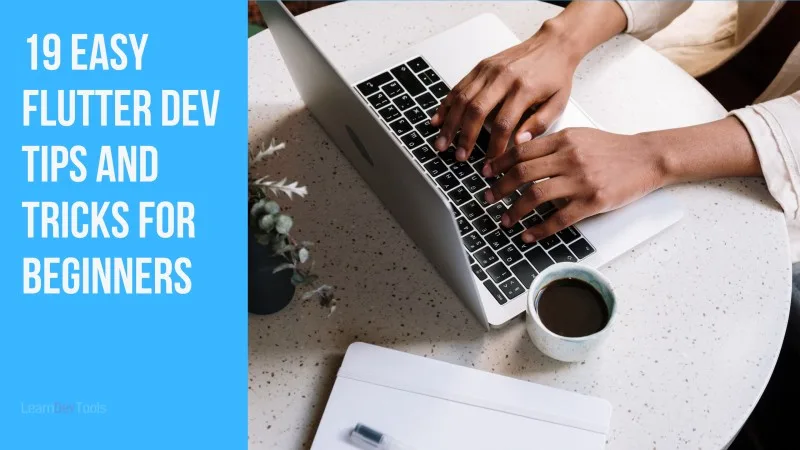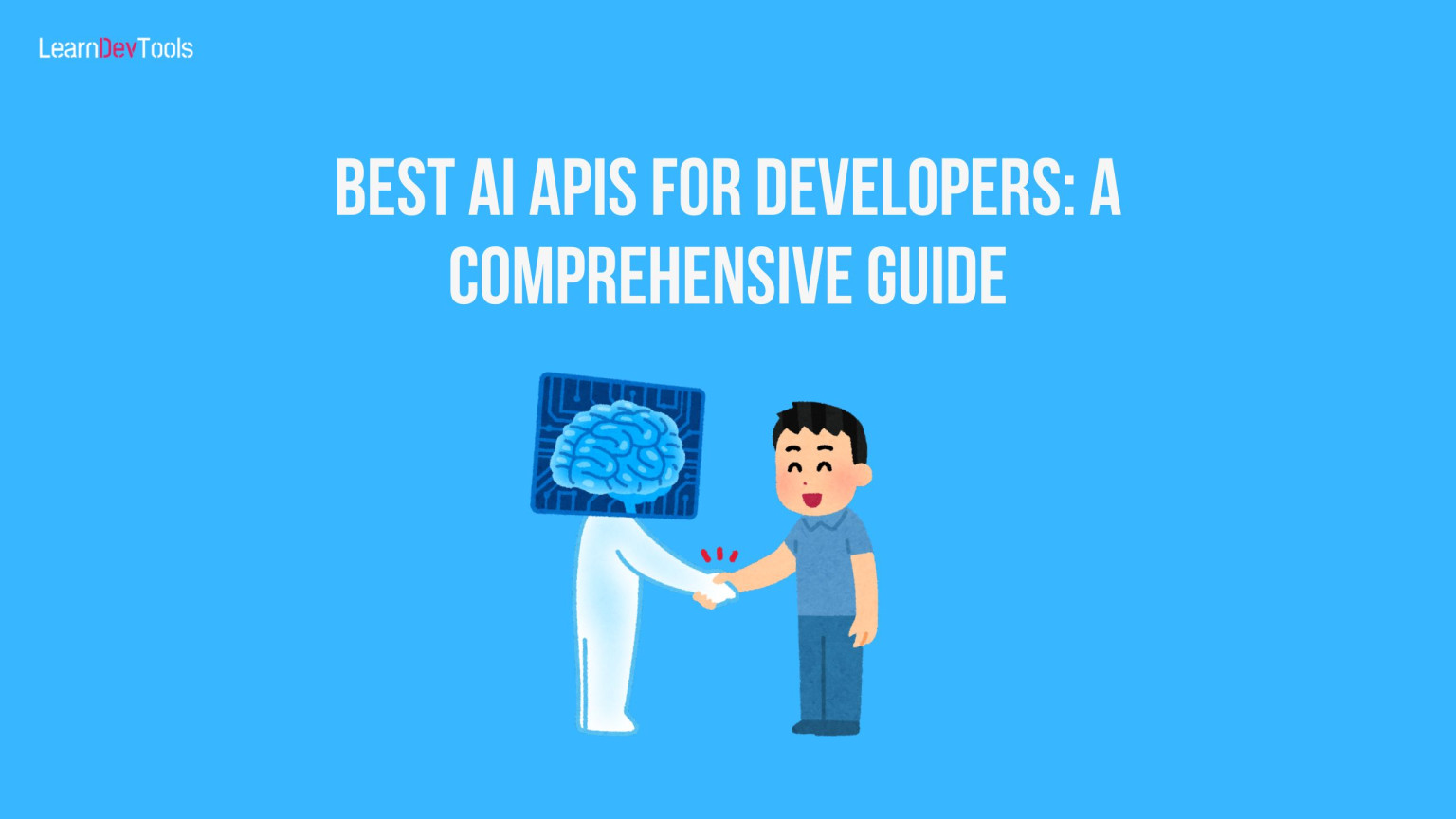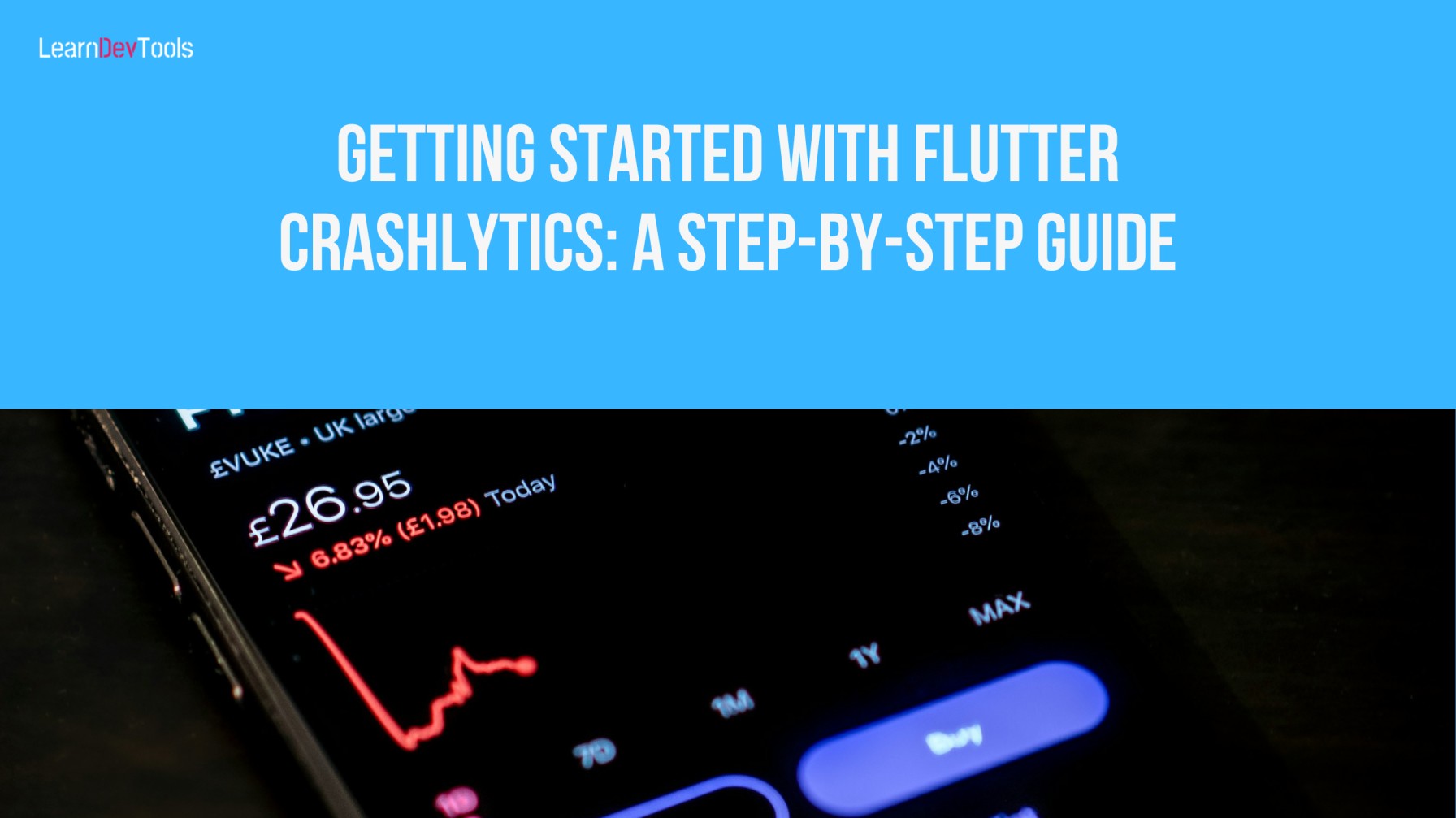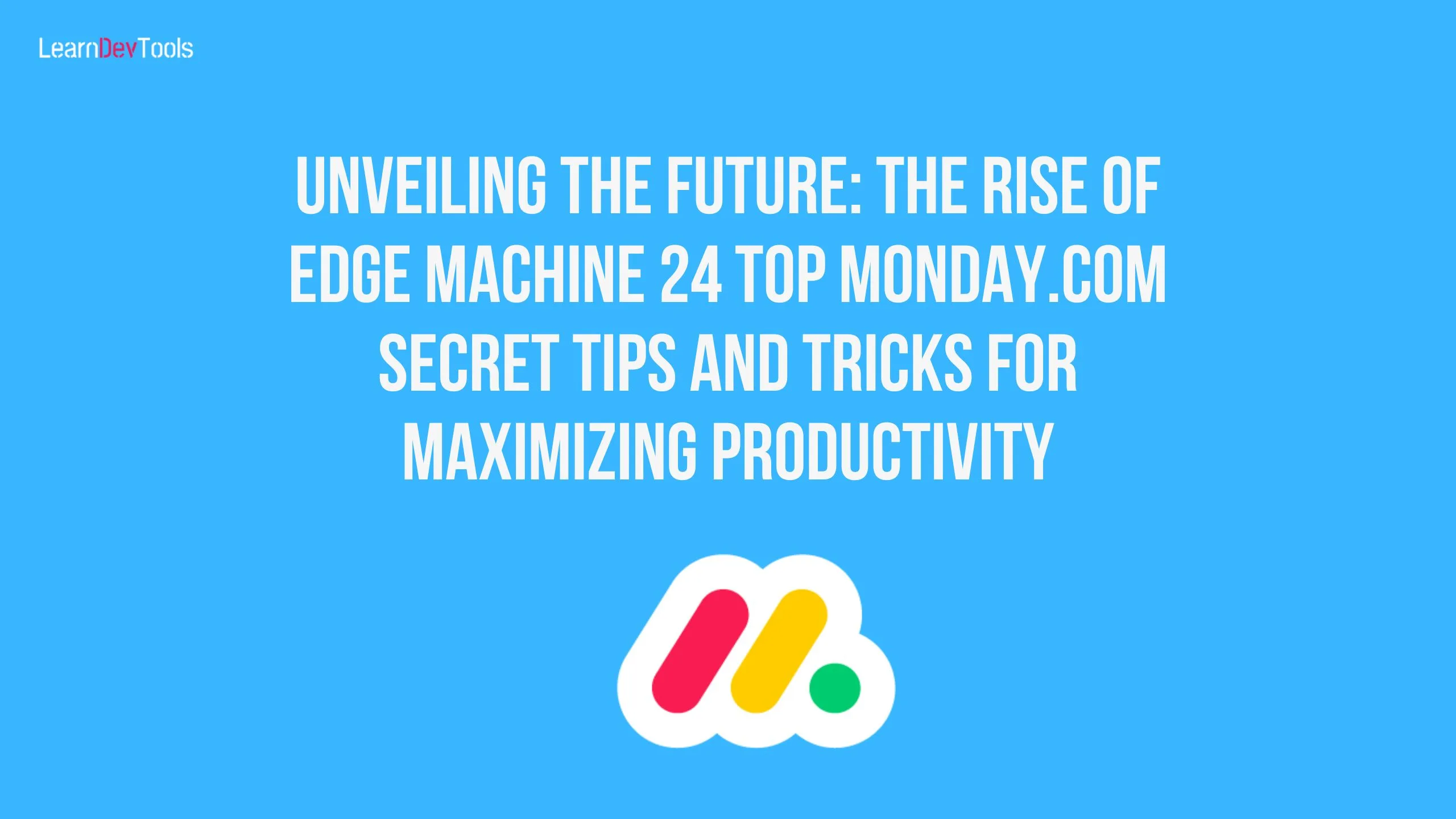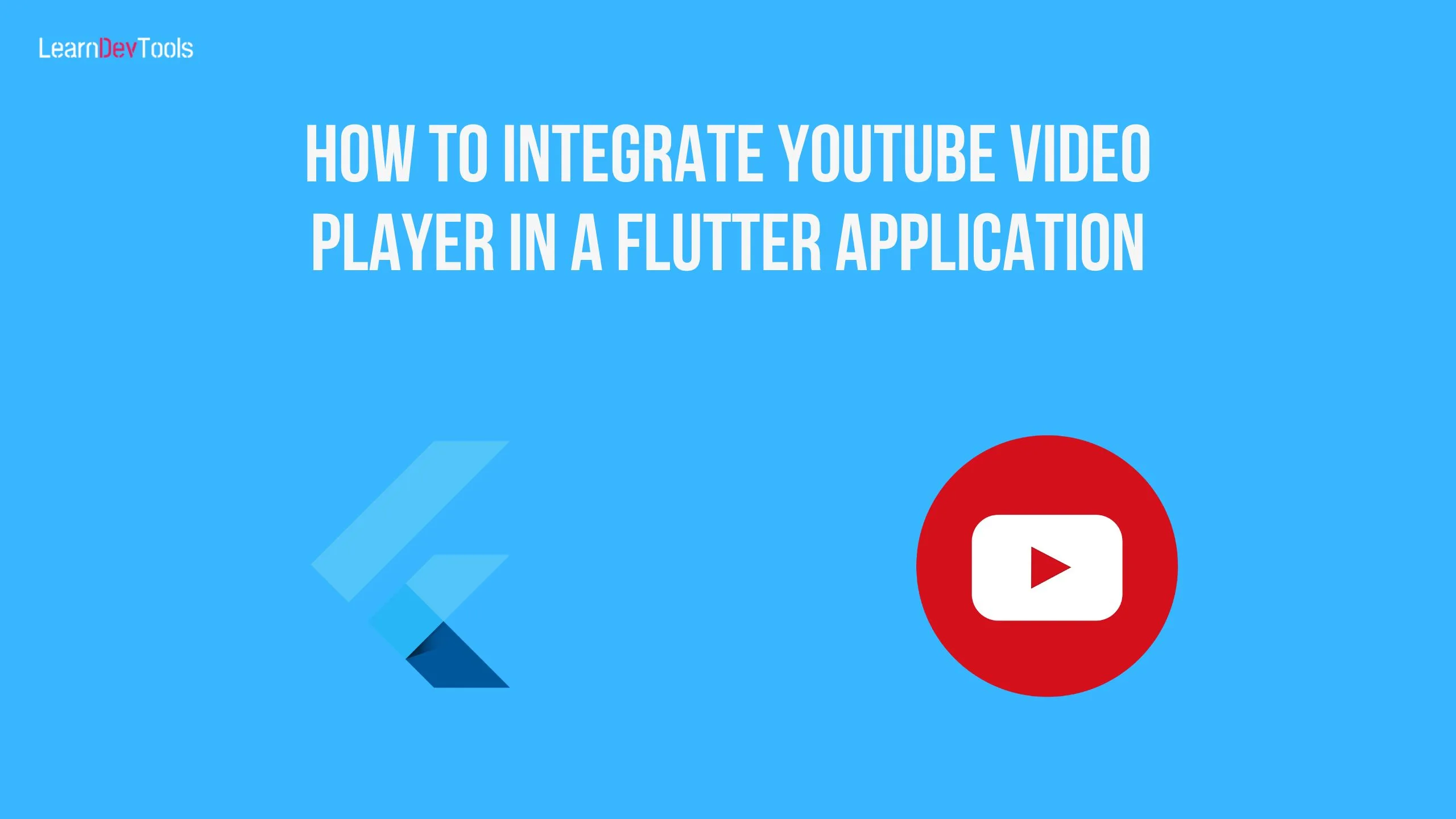One of the most incredibly productive application frameworks out there right now is Flutter. For many developers, it will take some time and effort to make the most of this productivity and to fully utilize the framework’s capabilities. Fortunately, nothing creates these two things more quickly than the effort invested in installing the platform on which your incredibly productive apps and services are built. Here, we’ll go over a few basic Flutter hints and Easy Flutter Dev tips and tricks for beginners that have improved the skills of many of our staff over the past few years.
These tips and tricks will help you make better use of the Google platform and incorporate dependability and efficiency into your future apps. They range from language tools and necessary operations to useful strategies and practical guidance on using Flutter efficiently.
1. Extract widget
Writing a huge widget tree can affect the app’s performance and be challenging to read and comprehend. Dividing the widget tree across the stateless widgets is always preferable.
To do it, it’s quite simple
- Select the Widget.
- Right-click ->Refactor -> Extract -> Flutter Widget or simply use the shortcut ctrl + Alt + W
2. Inspect Widget
Even with a correctly structured Dart file, there are situations when it becomes challenging to locate any widget. To find any widget on the screen and view all of the applied properties, utilize the Flutter Widget Inspector. Although you can’t currently change the properties at runtime, they are still quite helpful.
If you have experience with web dev, you are probably familiar with Inspect element, which allows you to view every property that has been applied to an HTML tag. With a few tweaks, this is the same functionality that makes mobile development great.
To accomplish his,
- Click Flutter Inspector.
- Click on the Enable Select Widget Mode.
- Then select any widget on the screen.
3. Reformat Dart code on save
If your dart code is not structured correctly, it can become an enormous bracket conundrum that is also unreadable. Because it could be a little tricky to locate the bracket you neglected to insert in illegible code, we refer to it as a bracket puzzle. For example, you can convert:
Center(child: AnimatedContainer(duration: Duration(milliseconds: 200), height: 400, width: 30, decoration: BoxDecoration(color: Colors.red),),to this:
Center(
child: AnimatedContainer(
duration: Duration(milliseconds: 200),
height: 400,
width: 30,
decoration: BoxDecoration(color: Colors.red),
),In the settings of Android Studio, there is a feature named Format code on Save that allows you to reformat code when you save. Isn’t that thrilling? To achieve this,
- Go to settings.
- Click on the Language and Framework section.
- Choose Flutter.
- Now you will find the option in the editor section.
4. Utilize Hot Reload
Take full advantage of the Hot Reload feature in Flutter. When working on new projects, this functionality can help developers save a ton of time by accelerating the development cycle. Because hot reload lets developers see the effects of their changes instantly, it makes it easier for them to iterate and enhance the user interface and experience. When working on new projects, this functionality can help developers save a ton of time by accelerating the development cycle.
5. Make Use of Dart DevTools
A powerful toolkit for Flutter debugging and performance optimization is the Dart DevTools. Debugging, real-time performance analysis, and memory profiling are all available with the browser-based program DevTools. With Dart DevTools, developers can find and fix issues with their code more quickly, which speeds up and increases the efficiency of the development process. DevTools can also be used to assess the app’s functionality and identify areas in need of development.
6. Create a Responsive Design
Creating flexible user interfaces (UIs) for different screen sizes and orientations requires responsive design, which is why Flutter offers tools like LayoutBuilder and MediaQuery.
Wrap the app’s body with LayoutBuilder and set its height and breadth proportionate to the maximum dimensions of the container. It then maintains the perfect user interface for all screen sizes. Media Query provides the width and height of the screen. Calculate the element’s height and width as a percentage of the height and width of the screen as a whole. It then maintains the perfect user interface for all screen sizes.
7. Use Flutter Layouts
Developers may create a wide variety of app layouts, from straightforward to intricate, using Flutter layouts. To create layouts that perform well with Flutter, you need to have a firm understanding of the different types of potential layout Widgets, their features, and how to use them effectively. To create a user interface that is both aesthetically beautiful and functional, they should also be familiar with layout principles, such as imposing constraints and aligning elements.
8. Prioritize Code Organization
Productivity, efficiency, and maintainability in Flutter are largely dependent on the well-organized code. Respect recognized coding practices and guidelines, such as the Single Responsibility Principle (SRP) and clean code. Use the file name conventions and folder hierarchy provided by Flutter to keep your code manageable and well-structured.
9. Embrace Code Generators
Writing and maintaining code is made easier with Flutter’s code generation feature. Automating repetitious operations like database interaction and JSON data handling is possible with Flutter Code Generators. Code generators are a great tool for Flutter developers since they reduce the amount of human coding required and increase maintainability and efficiency.
10. Use Flutter Widgets with Gestures
You can build user interfaces that are both visually beautiful and responsive with the help of Flutter’s large widget library. To implement gestures such as taps, double-taps, and lengthy presses, use the GestureDetector and InkWell widgets.
Drag-and-drop interactions can be easily implemented with the help of Flutter’s DragTarget and Draggable widgets, which improve the interactive aspects of your Flutter application.
11. Search files and classes easily
To display tabs for files, classes, symbols, and other items opened in a dialogue box, just click Ctrl+N on a Windows computer or Command+O on a Mac. From there, pick the desired classes or files.
12. Add iteration statements
Iteration statements such as for, while, and so on can be added as rapidly as conditional statements by selecting the code and pressing Alt+Enter on a Mac or Ctrl+J on a Windows keyboard.
Related: Top Ways ChatGPT Can Transform Your Productivity
13. View the definition of a widget
To view the definition of a widget and view the source code, use the keyboard shortcut Ctrl+B. To view the definition, select the widget and press Command+Y (on a Macintosh keyboard) or Ctrl+Shift+I (on a Windows keyboard) to view it without opening the widget’s source code.
14. Improve UX Animated Widgets
You can improve user experience with enticing animations using Flutter’s animated widgets. Flutter provides an extensive selection of Animated Widgets, ranging from basic transitions to complex page transitions and particle effects. Use these widgets to construct aesthetically appealing and captivating user interfaces that will elevate your app’s overall experience.
15. Limit Render Function to ~60 Lines of Code
Try to stick to the rule of having no more than 60 lines of code in the render function to keep your widgets organized and manageable. Deciding to divide the user interface logically into smaller, reusable sub-widgets makes the code easier to comprehend, facilitates debugging, and encourages a more modular and maintainable codebase.
16. Automate CI/CD for Efficiency
Implement a strong CI/CD pipeline to optimize your development workflow. Testing, building, and deployment procedures can be automated with the help of programs like GitHub Actions and Fastlane, which reduces human mistakes and saves important time. Code implementation to app deployment proceeds smoothly when CI/CD pipelines are well-coordinated.
17. Create API Wrappers around Packages
To preserve flexibility and ease of upkeep, surround Flutter products with an API. By decreasing reliance on inconsistent package-specific calls dispersed across the codebase, wrapping service classes offers a consistent and flexible API. This method streamlines the testing procedure and makes future package modifications easier.
18. Separate Business and UI Logic
Keep your code organized and manageable by keeping your UI and business logic separate. Use a solid state management tool, like Cubit or BLOC, to speed up the testing, refactoring, and introduction of new features. As your app expands, this separation improves the scalability and readability of the code.
19. Stay Adaptable and Continuously Learn
In the dynamic world of Flutter development, flexibility is essential. Adopt a mindset that prioritizes lifelong learning to keep up with the newest developments, best practices, and trends. Participate in forums, go to Flutter community events, and experiment with new features to learn new skills and add to the dynamic Flutter ecosystem.
By incorporating these crucial pointers into your Flutter programming journey, you’ll not only improve your skills but also make your projects more successful.